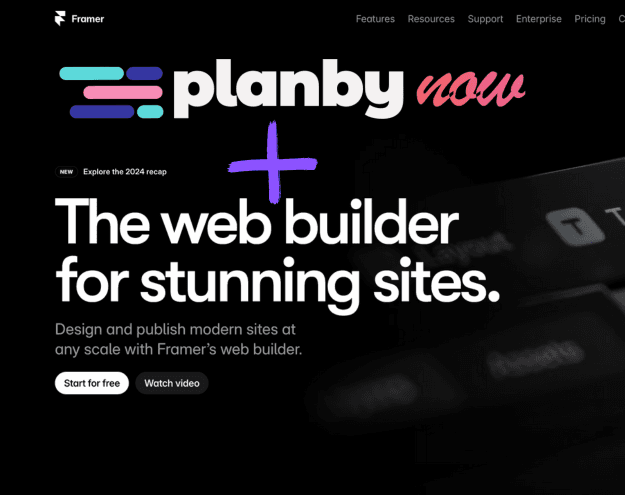Publish Your Application
Follow this step-by-step guide to embed your application into your Framer project:
Example website: Now Tech Conf Event
Step 1: Prepare for Publication
Once you’ve added all your data and customized your Schedule/Planner/Calendar application, you’re ready to publish it in Framer.
Step 2: Open Your Framer Project
- Open the Framer application and select your project.
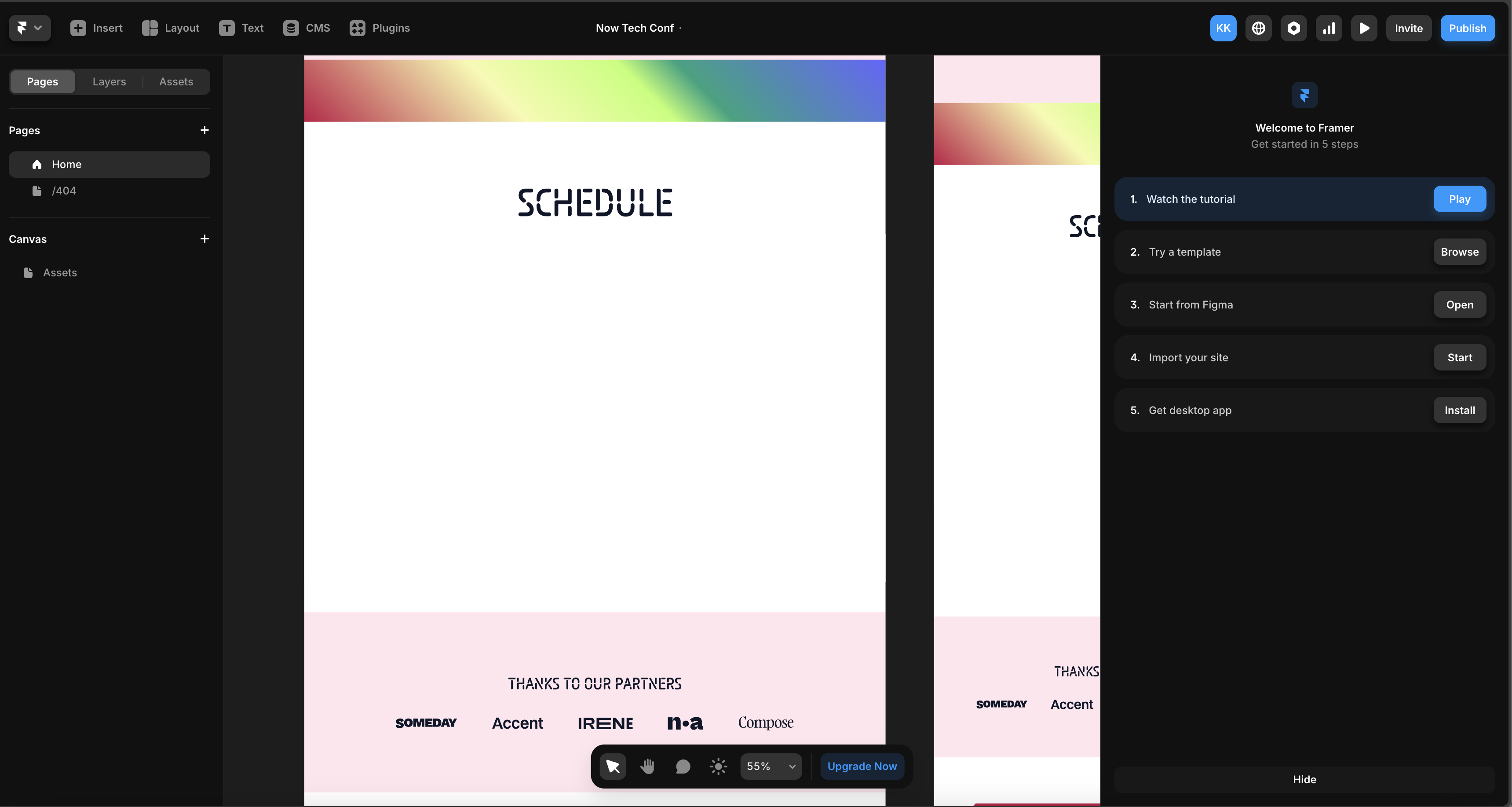
- In the top-left corner, click the dropdown menu and choose "Site Settings".
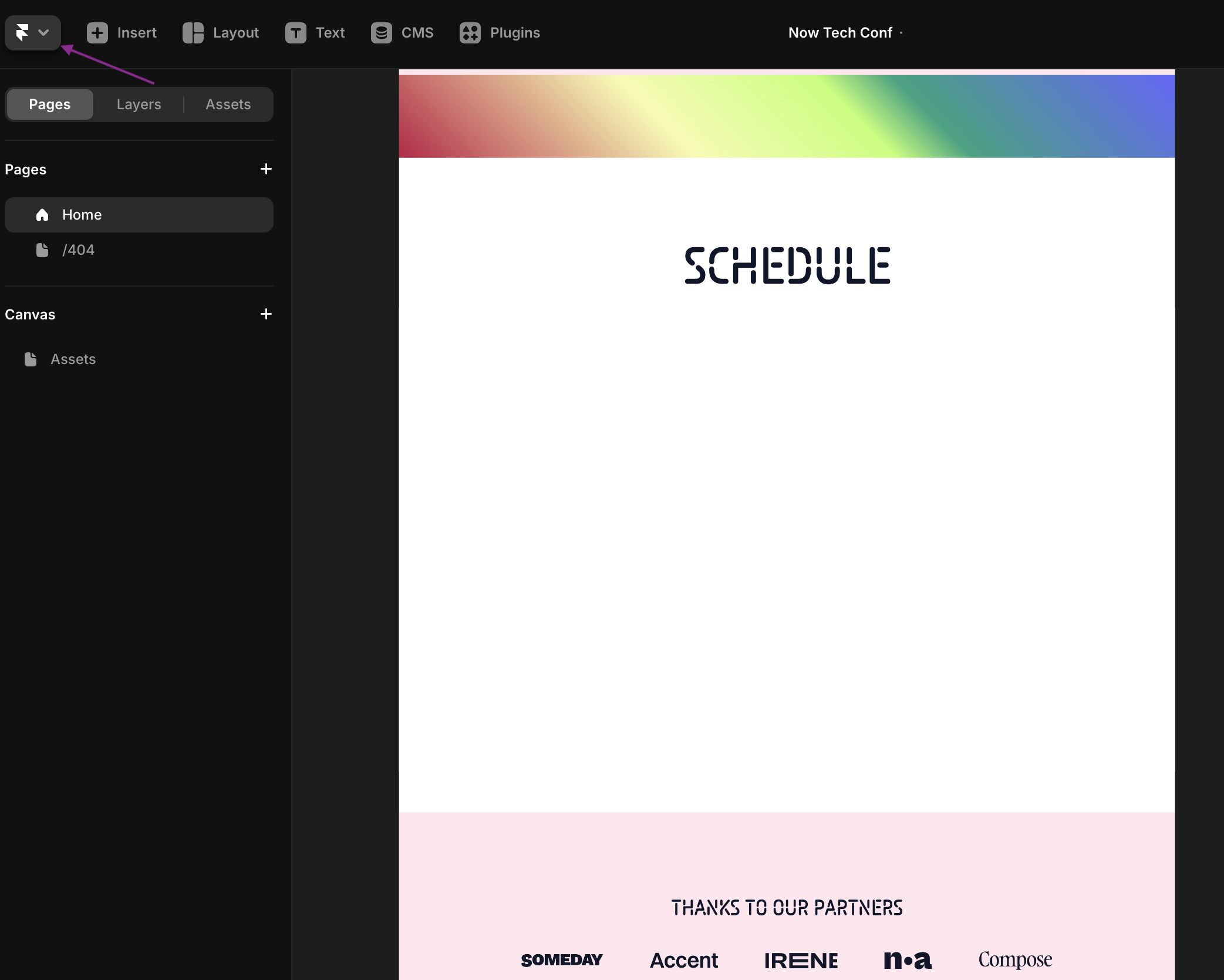
- From the nested menu, select "Open Settings".
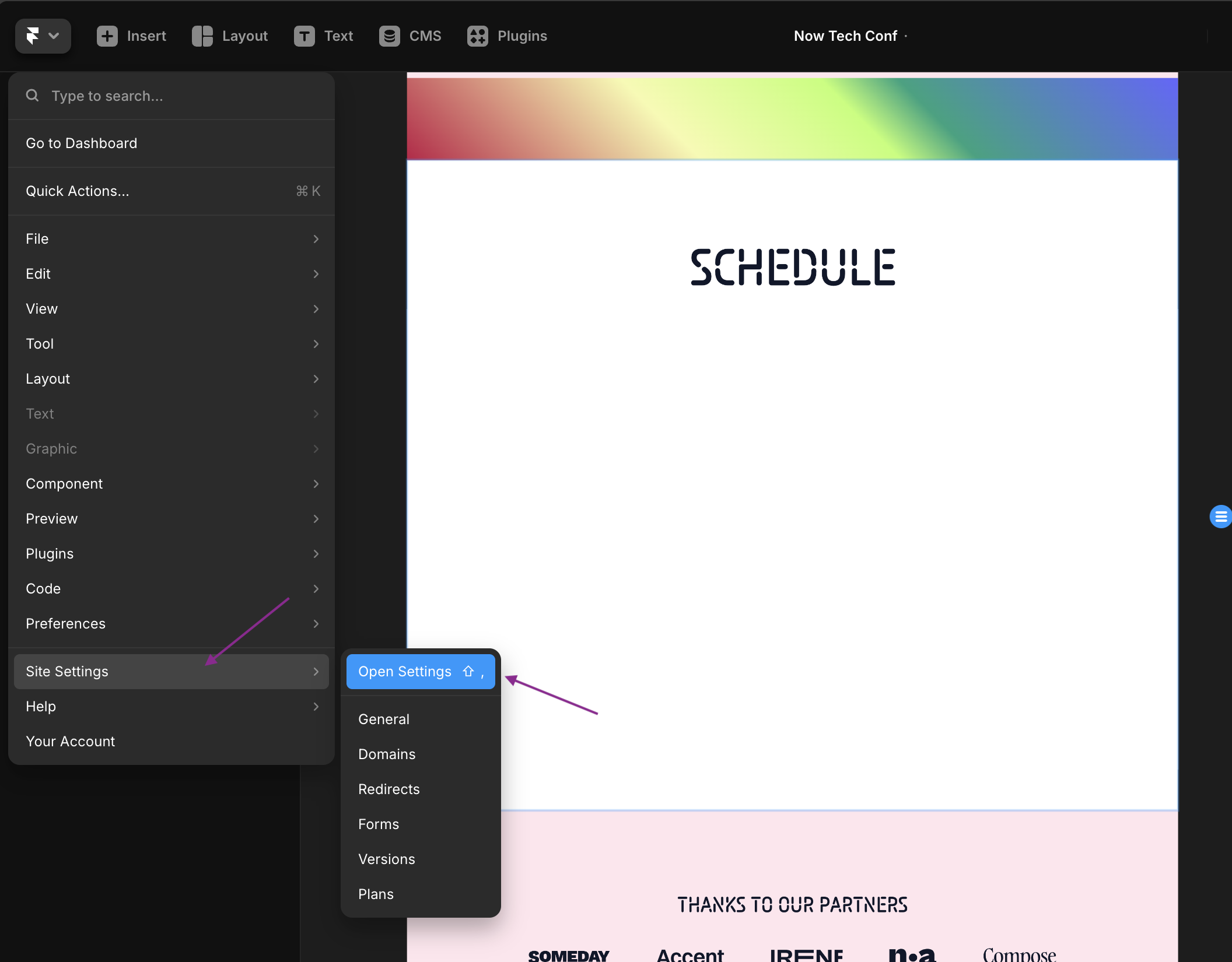
Step 3: Add Custom Code
- Scroll to the bottom of the Settings page until you find the "Custom Code" section.
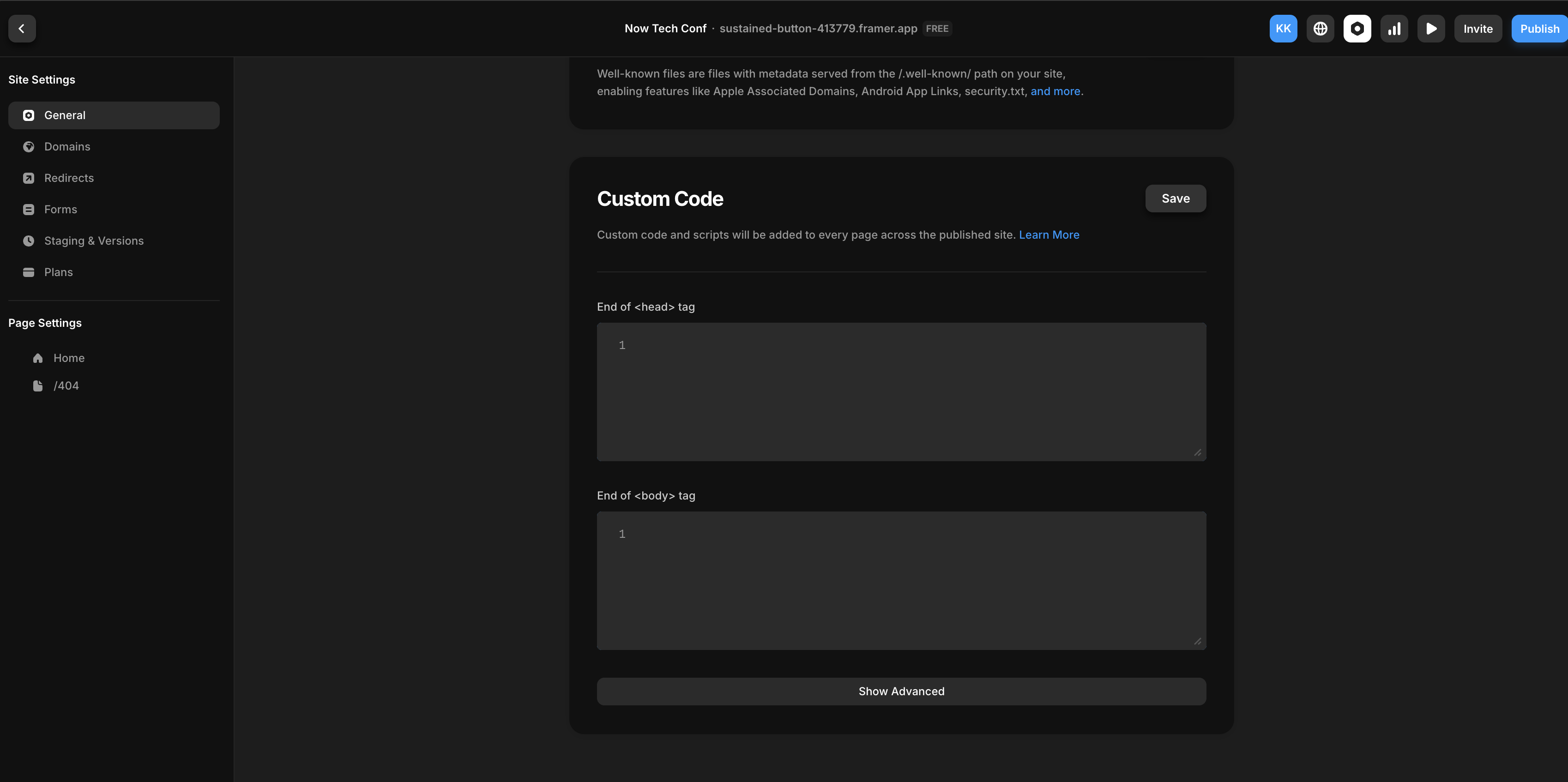
- Go to Planby Now dashboard and copy the embed code from your application’s home page.
- Paste the code into the "End of
<body>tag" field in the Custom Code section.
<script async defer src="https://www.planbynow.app/tool.js" apk="YOUR_API_KEY" app="YOUR_APP_NAME" ></script>
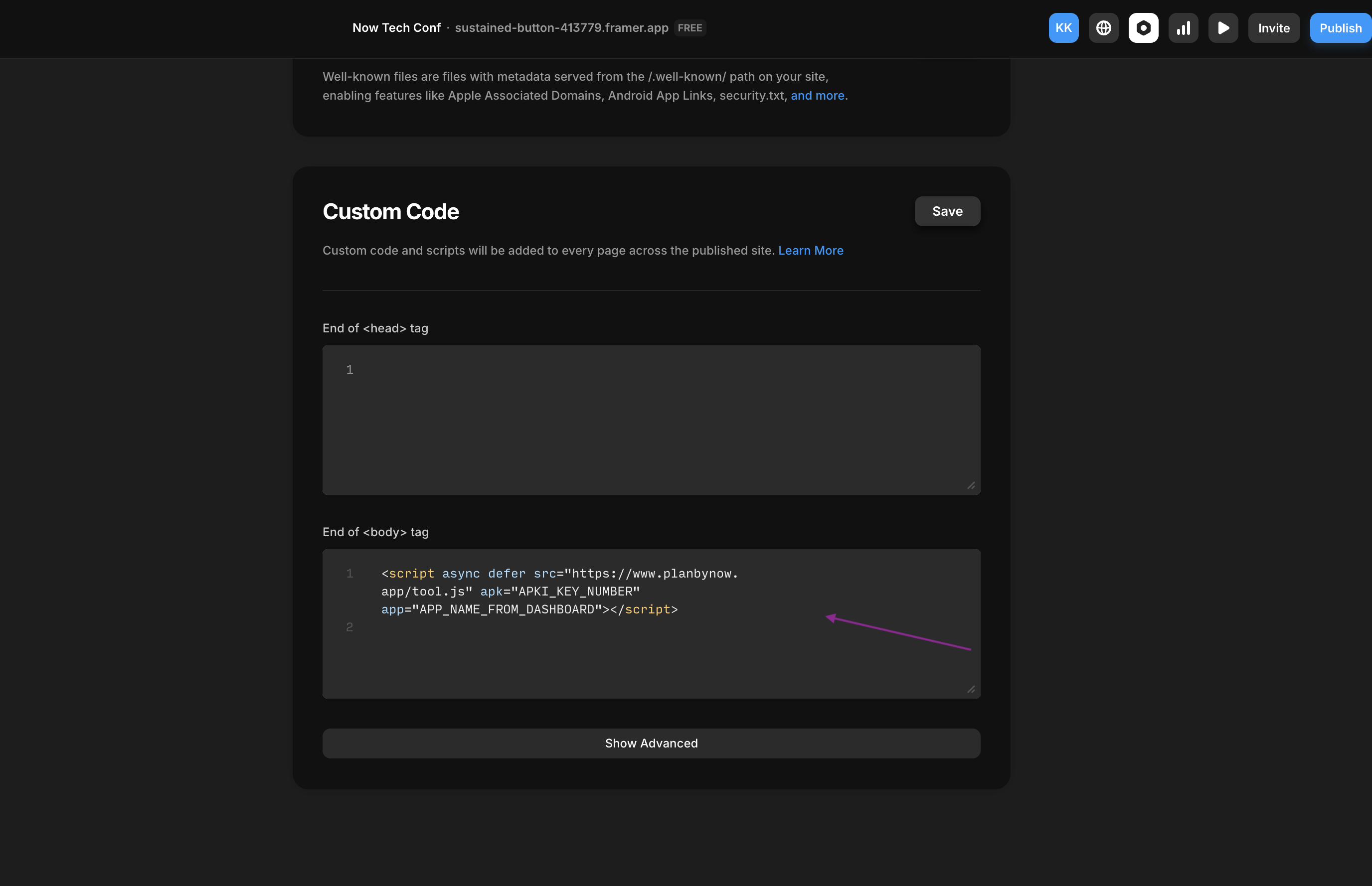
Step 4: Insert Embed Element in Framer
Return to the Framer editor.
In the editor, click the "Insert" button located in the top-left corner.
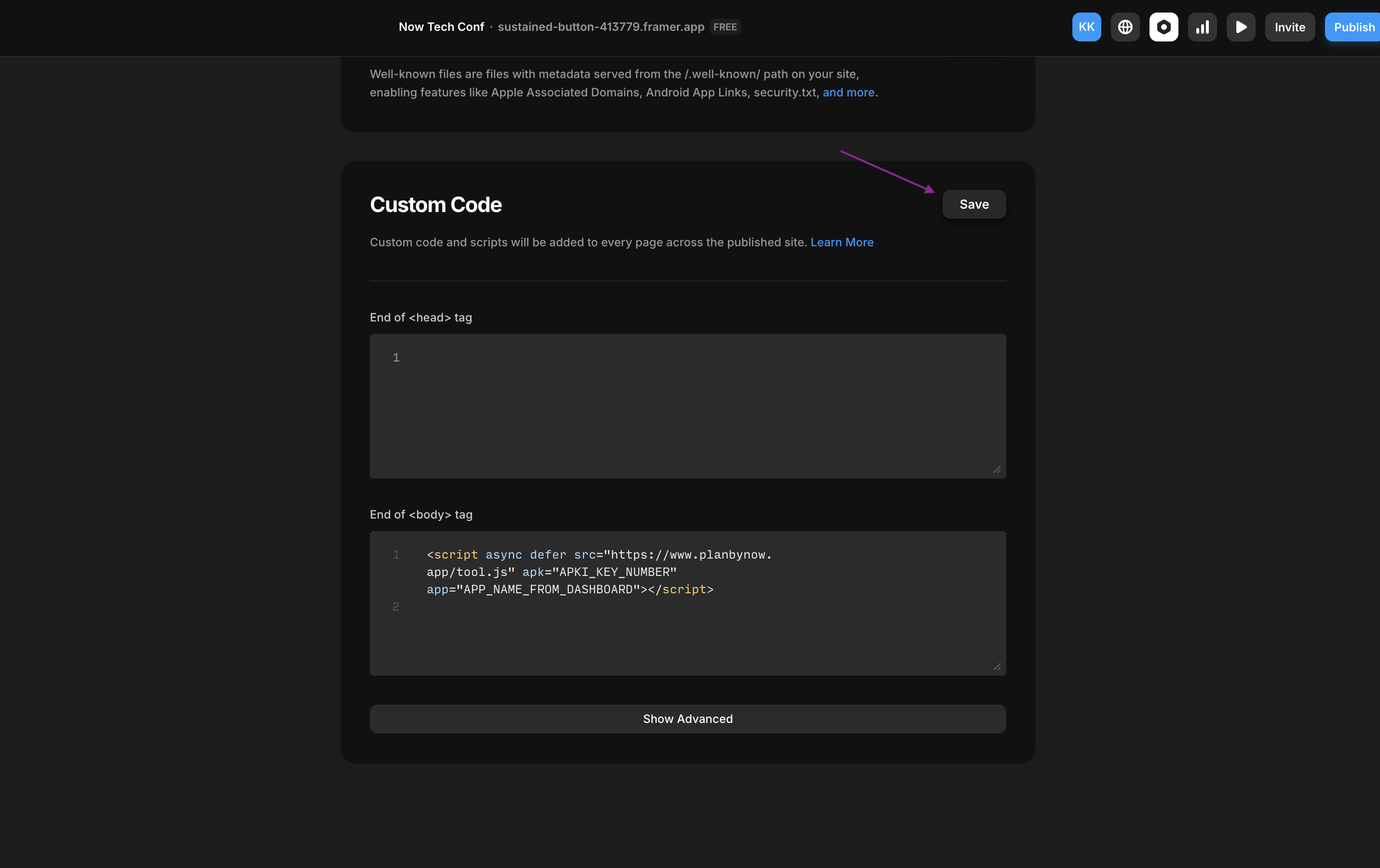
Use the search bar to find "Embed", then select the Embed element and place it on your page.
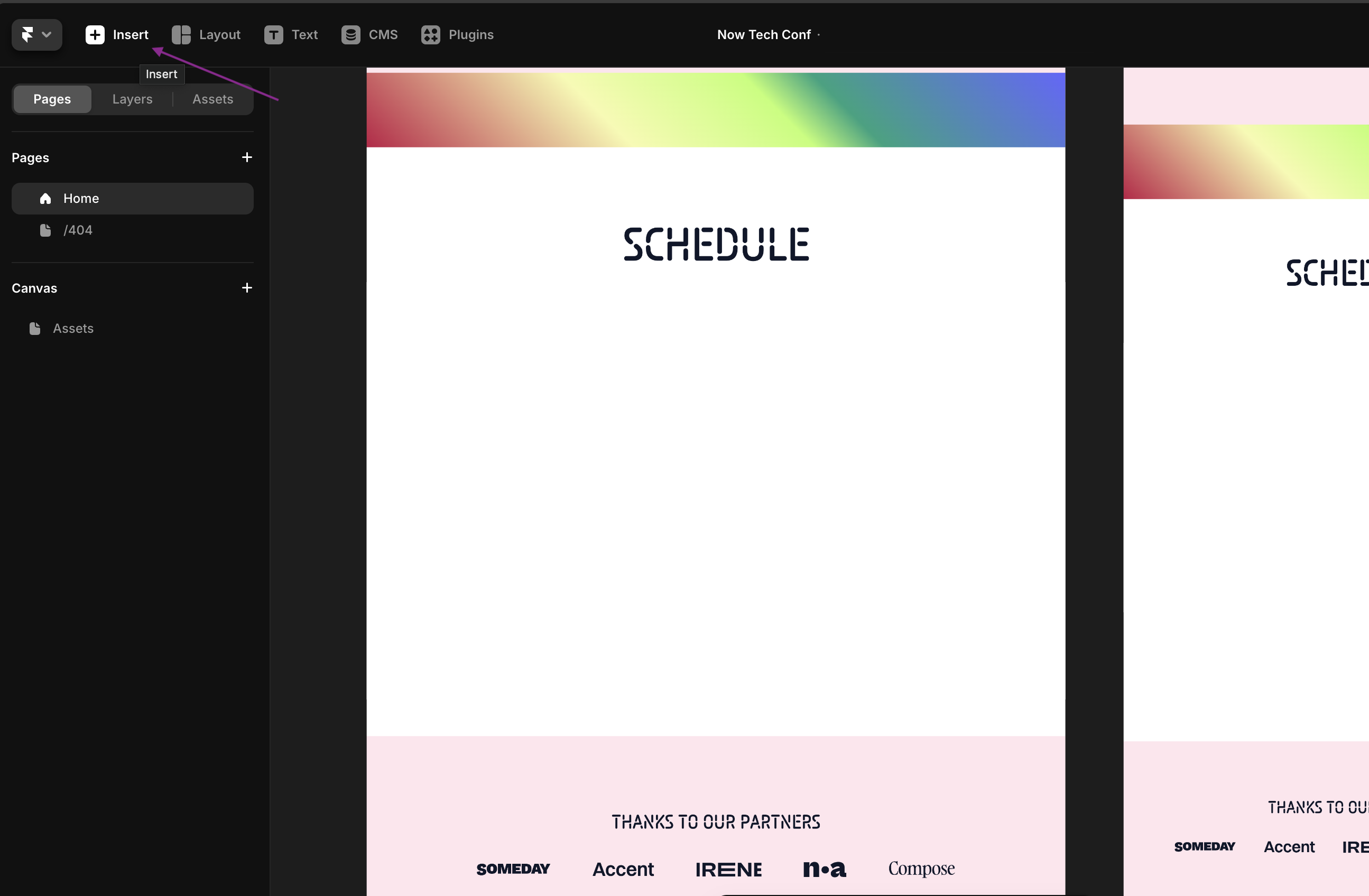
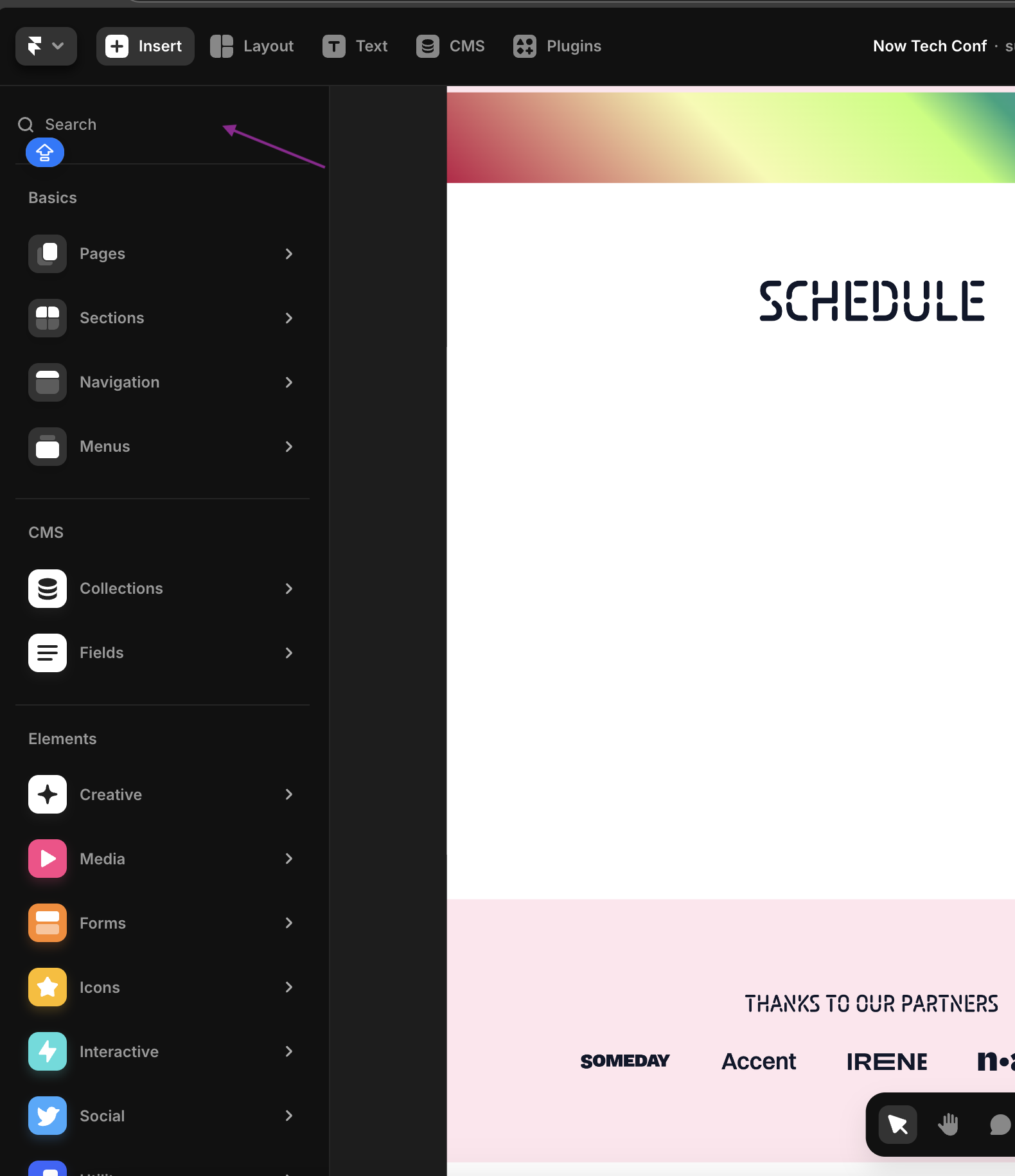
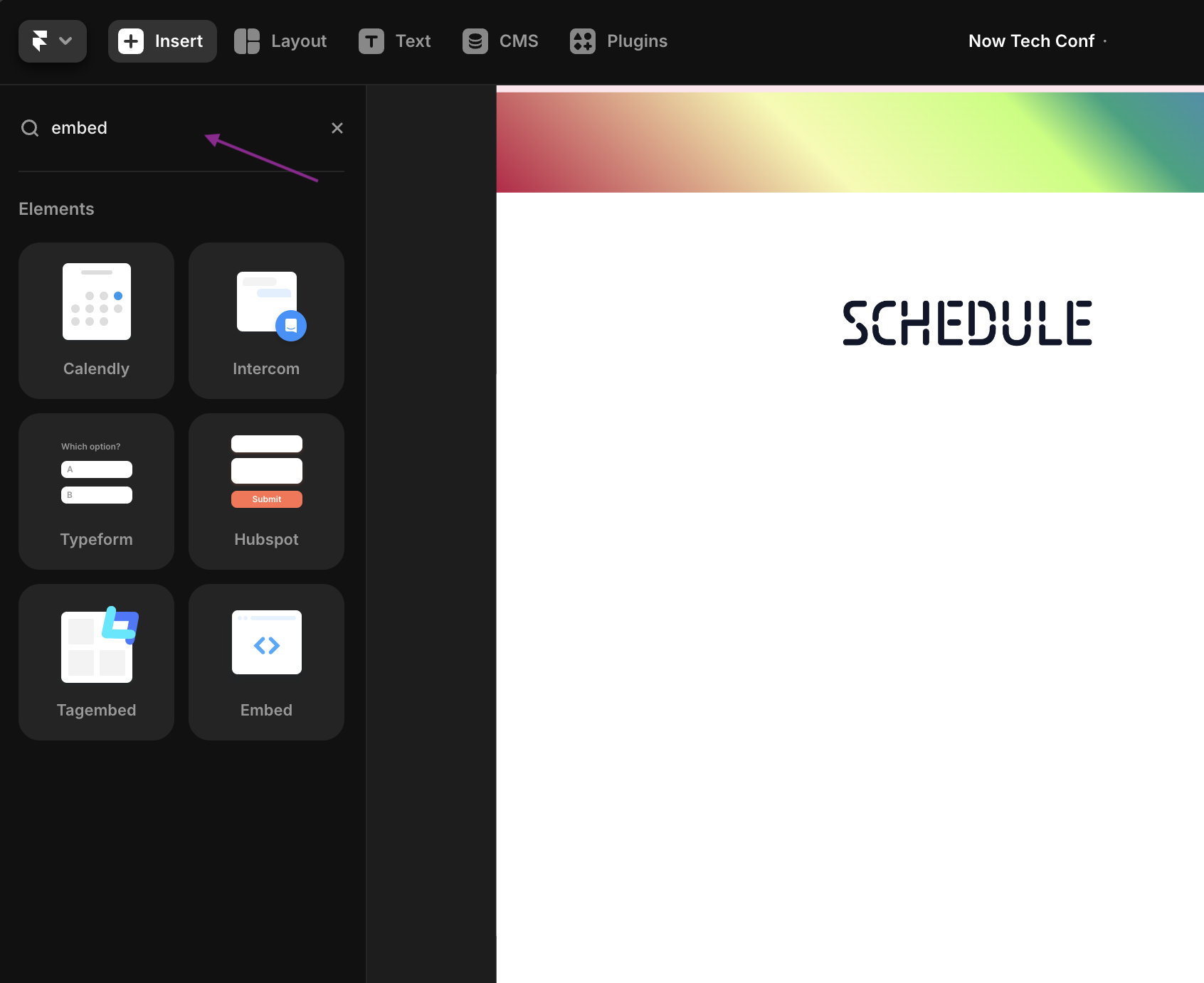
Step 5: Configure the Embed Element
- Click on the Embed element you added to your page.
- In the menu on the right side, go to the HTML tab.
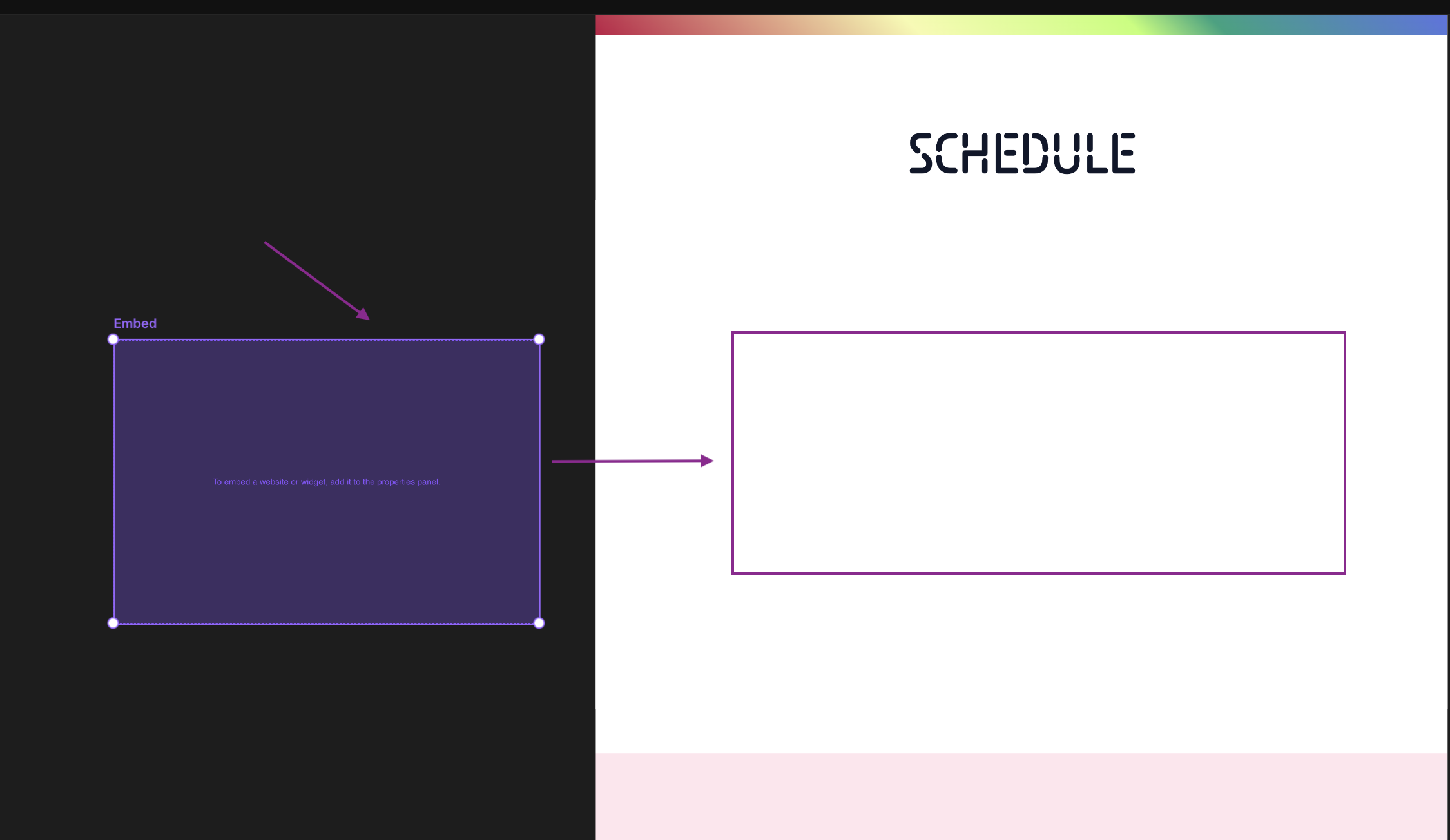
- Paste the embed code from Planby Now dashboard into the HTML field.
<div style="height: 600px; width: 100%"> <planby-now styles="box-shadow: rgba(0, 0, 0, 0.3) 0px 19px 38px, rgba(0, 0, 0, 0.22) 0px 15px 12px; border-radius: 8px" /> </div>
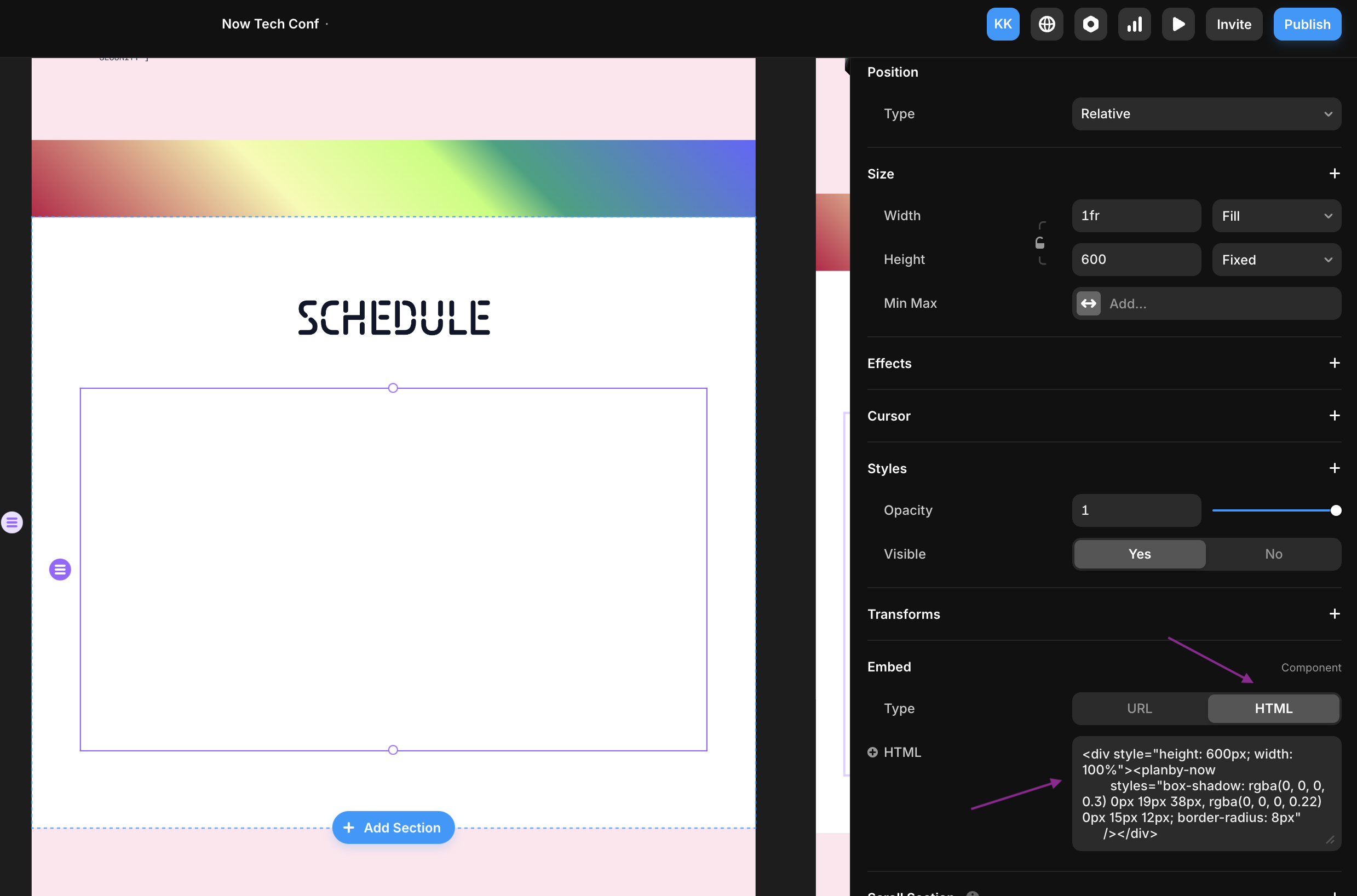
Step 6: Publish Your Project
- Click the "Publish" button in Framer to make your updates live.
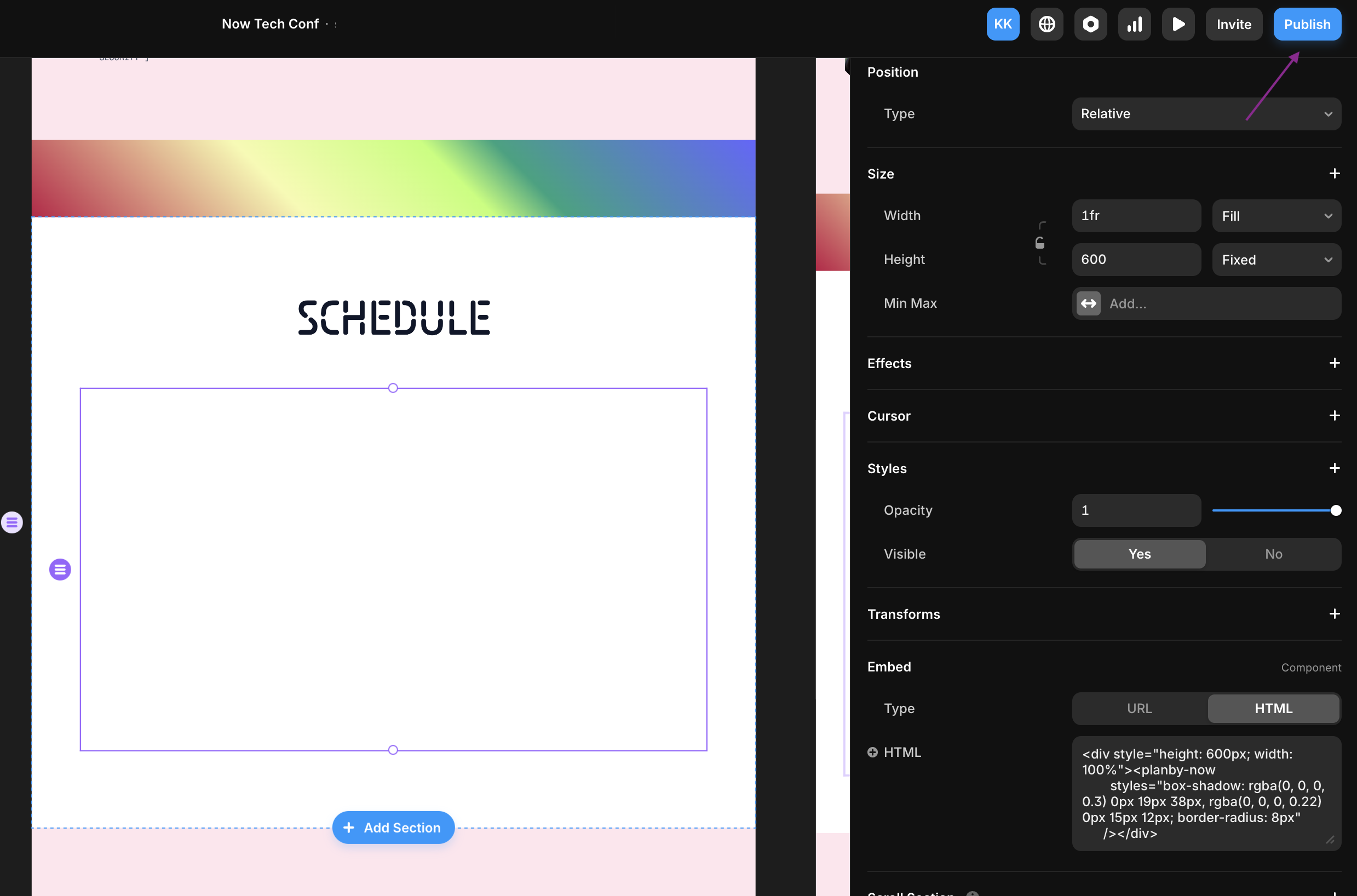
Your schedule or application will now be embedded and visible on your website or service.
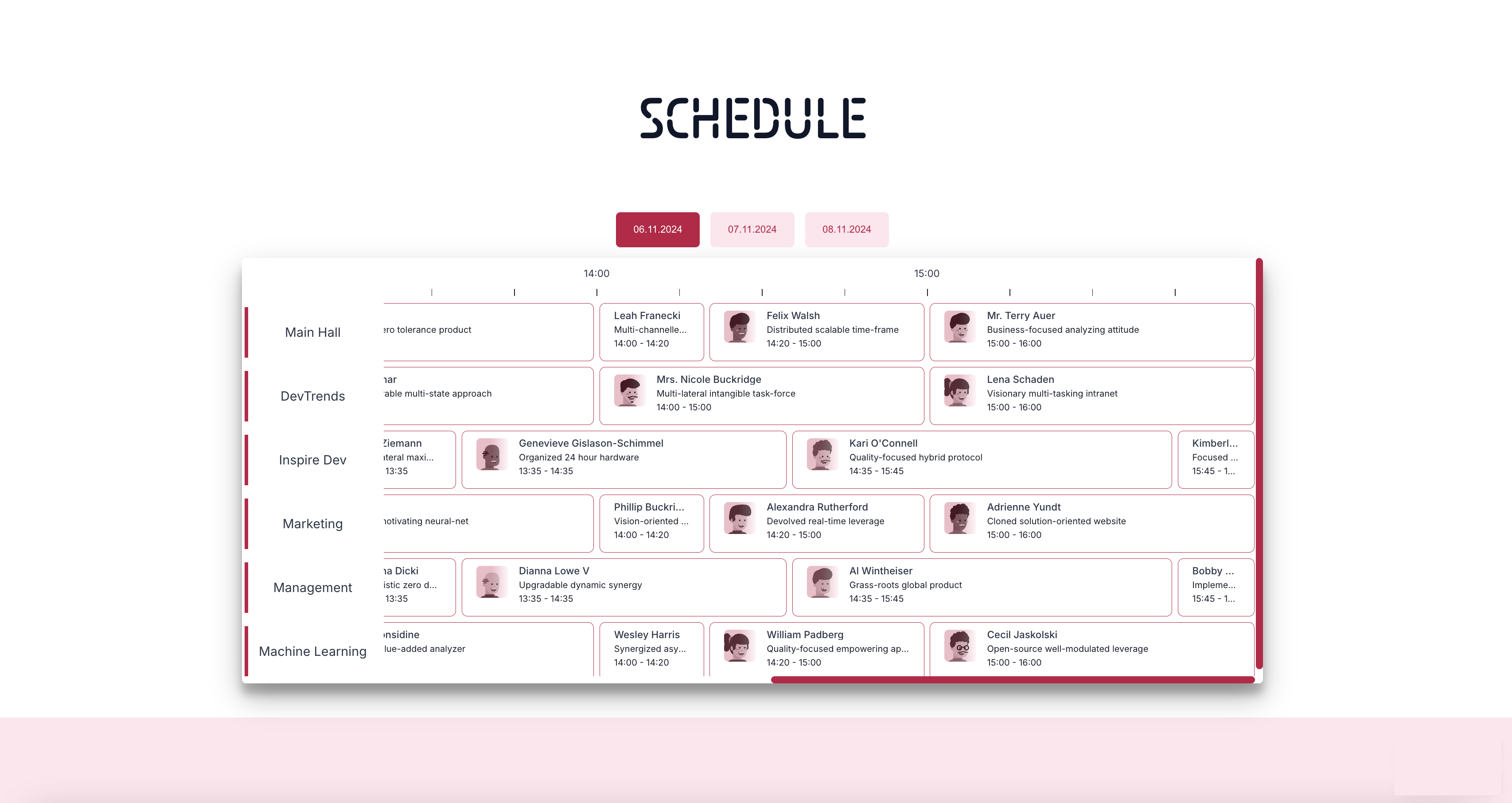
That’s It! 🚀
You’ve successfully embedded your application into your Framer project. The entire process takes just a few minutes and seamlessly integrates your app into your website.